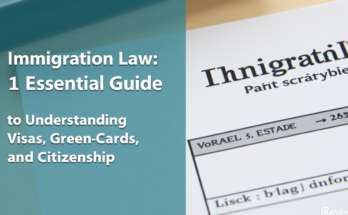DIY Custom Wallpapers: How to Create Your Own Background
In today’s digital age, customizing your devices with personalized wallpapers has become a popular way to express your individuality and style. Whether you’re looking for something minimalist, bold, or completely unique, creating your own custom wallpaper can elevate the aesthetic of your phone, tablet, or computer. This step-by-step guide will walk you through the process of designing and creating a wallpaper that’s perfectly tailored to your preferences. From choosing the right tools to adding creative touches, let’s explore how you can craft your own background that stands out.
1. Why Create Your Own Custom Wallpaper?
Before diving into the technical side of creating a custom wallpaper, it’s important to understand why you might want to do it. Custom wallpapers allow you to:
- Express Your Personality: Your wallpaper can be a reflection of your mood, hobbies, or interests, such as a favorite quote, artwork, or photography.
- Create a Unique Look: Custom wallpapers stand out from default ones, giving your device a personal touch that no one else has.
- Support Your Creativity: Designing your own wallpaper is a chance to tap into your creativity and learn new design skills.
- Make Your Device More Functional: You can design wallpapers that also serve as productivity tools, like including a calendar or to-do list.
Now that you know why creating custom wallpapers is worth the effort, let’s jump into the steps involved in the process!
2. Choosing the Right Tool for Designing Your Wallpaper
To start creating your custom wallpaper, you’ll need the right tools. While there are several design programs available, choosing one that fits your skill level and the type of wallpaper you want to create is important. Here are a few popular tools:
a. Canva (Beginner-Friendly)
Canva is a user-friendly, online graphic design tool that’s great for beginners. With drag-and-drop features and thousands of templates, it’s easy to create stunning wallpapers, even if you have little to no design experience. Canva also has a wide variety of stock images, fonts, and design elements to help you get started.
b. Adobe Photoshop (Advanced)
For those who are more experienced in design or want complete control over the details of their wallpaper, Adobe Photoshop is a powerful tool. It allows you to work with layers, apply advanced effects, and manipulate images in ways that other tools can’t.
c. GIMP (Free Alternative to Photoshop)
If you’re looking for an advanced design tool that’s free, GIMP is an excellent option. While it doesn’t have the full capabilities of Photoshop, it offers plenty of powerful features like layers, text editing, and photo manipulation.
d. Procreate (For iPad Users)
Procreate is a favorite among digital artists and iPad users. It’s perfect for drawing and painting custom illustrations, making it an excellent choice if you want to design a completely unique wallpaper from scratch.
3. Set the Correct Resolution for Your Device
Before you start designing, it’s important to know the resolution of the device you’re creating the wallpaper for. A wallpaper that looks great on your phone might not fit perfectly on your desktop if the resolution is off.
How to Find Your Device’s Resolution:
- For Android Phones: Go to Settings > Display > Screen Resolution (this may vary by model).
- For iPhones: Check your device’s resolution online, or use apps like “Screen Size” to get the exact pixel dimensions.
- For Desktop/Laptops: Right-click on your desktop and select Display Settings or Screen Resolution (depending on your OS).
Most modern devices come in a variety of screen sizes and aspect ratios, so be sure to choose a resolution that works best for your screen. Popular resolutions for desktops and phones include:
- Desktop: 1920×1080 (Full HD), 2560×1440 (2K), 3840×2160 (4K)
- Phones: 1080×1920 (Full HD), 1125×2436 (iPhone X), 1440×2560 (Galaxy S series)
4. Plan Your Design Concept
Before opening any design tool, take some time to think about what kind of wallpaper you want. Here are some questions to guide your planning:
a. What’s the Mood or Theme?
Do you want something calm and peaceful, like nature-inspired imagery? Or do you prefer something dynamic, like a bold geometric design? Your choice will influence the colors, textures, and elements in your wallpaper.
b. What Colors Do You Want?
Colors evoke different feelings and energy. Soft blues, greens, and neutral tones create a calm and serene atmosphere, while bright reds, yellows, and oranges can energize your space. Consider using a color palette that suits your personal style.
c. Do You Want Text?
If you want to add a motivational quote, a song lyric, or your favorite saying, think about how it will fit into your wallpaper. Make sure the text is legible, and choose a font that complements the overall design.
d. Do You Want Personal Images?
Custom wallpapers often feature personal photos, whether they’re snapshots of loved ones, pets, or memorable moments. Be sure to choose high-quality images that are large enough for your screen size.
5. Start Designing Your Custom Wallpaper
Once you’ve got a clear vision, it’s time to start designing. Here’s a breakdown of the basic steps:
Step 1: Create a New Document
- Open your chosen design tool and create a new document with the dimensions that match your device’s resolution. Make sure to choose the correct unit of measurement (pixels).
Step 2: Choose a Background Color or Image
- You can either choose a solid color, gradient, or an image for the background. If you’re using an image, make sure it’s of high resolution so it doesn’t appear pixelated when stretched.
- If you’re adding a gradient, select colors that complement each other, and experiment with different blending options.
Step 3: Add Design Elements
- Shapes: Add geometric shapes like squares, triangles, or circles to create an abstract or modern look. Adjust the transparency for a layered effect.
- Images: If you’re using personal photos or stock images, drag them into your design. Resize and crop them to fit your design.
- Textures: You can use textured patterns such as marble, wood, or fabric for added depth and interest.
Step 4: Add Text (Optional)
- If you’re including text, pick a font that matches the theme. For example, a cursive font works well for a personal or romantic vibe, while a bold, sans-serif font suits a more professional or modern look.
- Play with font size, color, and positioning until it complements the overall design.
Step 5: Final Adjustments
- Adjust the brightness, contrast, and saturation to make sure your design looks good on your screen. You might also want to experiment with filters or effects to enhance the mood of the wallpaper.
- If you’re using text, make sure it doesn’t get lost in the background—contrast is key for readability.
6. Export and Apply Your Wallpaper
Once your design is complete, it’s time to export your custom wallpaper:
Step 1: Export the Design
- In your design tool, go to the Export or Download option. Select the file type you prefer (typically JPG, PNG, or TIFF are best for wallpapers).
- Make sure to save it at the highest resolution possible to avoid quality loss.
Step 2: Apply Your Wallpaper
- On Phone: On your phone, go to Settings > Wallpaper > Choose a new wallpaper, and select your custom design.
- On Desktop: Right-click on your desktop and select Set as Wallpaper to apply your new background.
7. Tips for Making Your Custom Wallpaper Stand Out
To take your custom wallpaper to the next level, here are some design tips:
- Use High-Quality Images: Whether it’s your own photo or a stock image, always opt for high-resolution images to ensure clarity.
- Keep It Simple: Less is often more. If you’re adding text or extra design elements, make sure not to overcrowd the screen.
- Maintain Balance: Keep the design balanced by distributing visual weight evenly across the screen.
- Consider Icons and UI Elements: Make sure your wallpaper doesn’t interfere with your device’s interface. Ensure your icons are clearly visible against your background.
- Stay on Trend: Research current design trends for inspiration, like minimalist designs, vibrant gradients, or vintage aesthetics.
8. Experiment and Have Fun
Creating your own custom wallpaper can be a fun, rewarding project. Don’t be afraid to experiment with different ideas, color palettes, and design elements. Over time, you can even update your wallpaper regularly to reflect the changing seasons, your moods, or new hobbies.
Creating a personalized wallpaper allows you to add your touch to the digital environment you interact with daily. Whether you want to express yourself creatively or simply make your device feel like yours, the process of designing a wallpaper is an enjoyable and fulfilling experience. So, go ahead and unleash your inner designer—your perfect wallpaper awaits!
By following these steps, you’ll be able to create a custom wallpaper that suits your style and enhances your digital experience. Happy designing!